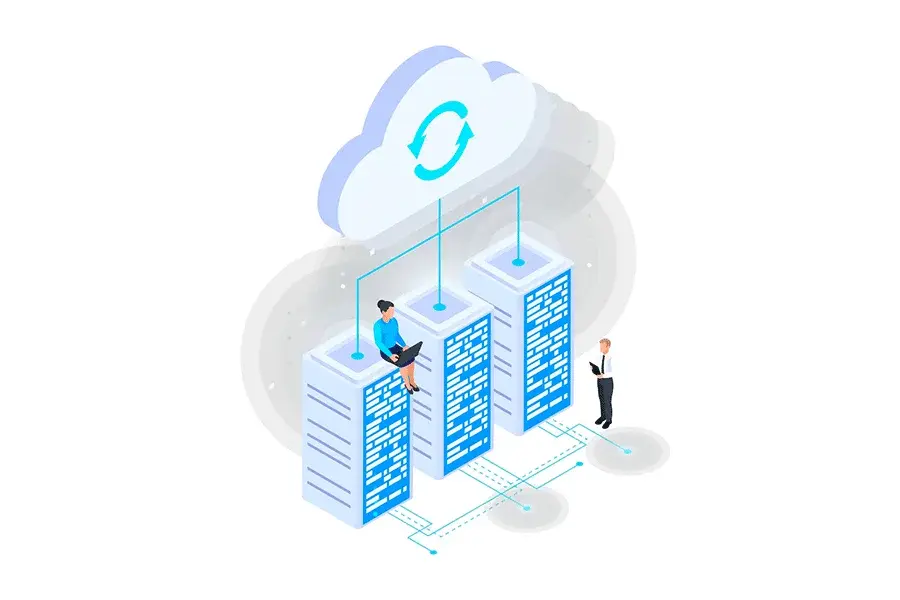Losing important documents, priceless photos, or any other valuable files is not just frustrating—it can be absolute chaos. A computer failure, a simple mistake, or even a virus can erase in seconds what took you years to create or save. And when it comes to work documents or critical business files, the consequences can be even worse: lost clients, project delays, or even legal problems.
But luckily, there’s an easy and effective solution: automatic backups. With them, your files—whether personal or business-related—stay safe without requiring your constant attention.
If you’ve ever wondered how to keep your information protected without complicating your life, you’re in the right place.
Let’s take a look at what automatic backups really are, how they work, and, most importantly, why they can save you more than a few headaches. I’ll also explain the advantages of having this system in place and how it can become your best ally in keeping your data safe.
What Is an Automatic Backup?
An automatic backup is essentially a way to back up your data without having to constantly monitor the process. The system saves your files regularly without you having to click a single button. This way, you avoid complications and minimize the errors that often happen when things are done manually.
Backing up data can be tedious and easy to forget, but with automatic backups, everything gets simpler. To make it work, you’ll need specialized software that’s not only easy to install and use but also allows you to store your files in different locations (which is especially useful for following the well-known 3-2-1 rule: three copies, on two different media, with one copy offsite).
You can also choose how often the backups are made, so the process runs quietly in the background while you focus on more important things.
How Does an Automated Backup System Work?
Most of these programs work in pretty much the same way. First, you install the software, choose which files or folders you want to back up, and set the schedule for when the backups should happen. Once configured, the system gets to work for you.
The first backup usually takes a bit longer because it makes a complete copy of everything you selected. After that, it only saves the changes made since the last backup (this is called an incremental backup), which saves a lot of space and time.
Additionally, these systems use advanced encryption to keep your data secure, whether it’s stored or being transferred. You can choose to save your backups to an external drive, a server, or the cloud. And if you ever need to recover a file or even restore your entire system, you’ll be able to do it without a hitch.

Read more: What is the 3-2-1 Backup Rule?
Advantages of Automated Backup Software
Let’s be honest: losing your files is easier than you might think. A power outage, a system error, an accident, or even a cyberattack can make all your information (documents, photos, work files) disappear in seconds. And if you don’t have a backup, it’s very likely you’ll never be able to recover them. Fortunately, using automatic backup software reduces this risk to almost zero. Here’s why having one is such a smart idea.
It Saves You Time (and Headaches)
Once you set up the software, it takes care of everything. You don’t need to keep an eye on it, move files manually, or worry about whether you saved the most recent version. You can even work or travel without thinking about whether your data is safe.
Forget about USB drives or external disks that always get lost or forgotten. The system handles the backups automatically, and if you ever need to recover a file—or even your entire system—you can do it quickly and easily. If your software allows you to create a full system image, restoring your computer to its previous state (programs, documents, and even your settings) only takes minutes.
It’s Much More Reliable
The best part of automatic backups is that they don’t rely on your memory. You set them up once, and the system does its job quietly in the background. Plus, many modern solutions let you store copies in the cloud. That way, you’ll always have access to a secure copy of your data, no matter where you are.
It’s Easy to Use
Backing up data might sound complicated, but with today’s tools, it’s quite the opposite. Most offer very simple interfaces: you choose what to back up, how often, and where to save the copies. A few clicks, and you’re all set.
And if anything gets tricky, you can always ask a technician or the service’s support team for help. The important thing is that you don’t need to be an expert to keep your data safe.
An excellent option is TecnetProtect, a comprehensive backup solution that automates the entire process with just a few clicks. You can schedule regular backups that run in the background without affecting your system’s performance. TecnetProtect also supports incremental and differential backups, meaning that after the first full backup, only new or modified changes are saved, saving both space and time.
Another major advantage is its storage flexibility: you can choose between local disks, external devices, servers, or cloud storage. Of course, all backed-up data is encrypted using advanced security standards, both during transfer and at rest, to ensure your information is always protected against unauthorized access.
TecnetProtect also offers intelligent features like automatic backup validation, ensuring your backups are recoverable when you need them most, and fast recovery, whether for individual files or complete systems.
More Security for Your Data
Nowadays, many automatic backup programs also include cybersecurity features. This means they not only save your data but also protect it from threats like viruses, ransomware, or hacker attacks. Some can even detect infections before they infiltrate your files or backups.
Also, if your backups are stored only on your computer and an attack occurs, they could be compromised as well. That’s why it’s a good idea to choose solutions that back up to the cloud and scan files for potential problems.
And It Helps You Save Money
By combining automatic backup and security into a single tool, you only pay for one solution that does it all. This saves you from having to buy multiple programs or hire additional services. It’s a smart investment, especially if you handle important data or run a business.
Read more: Threat Detection and Response with TecnetProtect
Manual Backups vs. Automatic Backups: Which Is Better?
When it comes to protecting your data, you basically have two options: perform manual backups or automate the process. Both methods have the same goal—keeping backup copies ready in case something goes wrong—but the way they work and the time they require are very different. Of course, choosing one or the other depends on how tech-savvy you are, how much time you have, and what budget you’re working with.
Manual backups might seem simple: you copy your important files, documents, or folders to an external hard drive or to the cloud. And that’s it... in theory. The problem is that you have to select the files to back up one by one. This can take time, and it’s very easy to accidentally forget an important file.
You’d also need to follow a strict routine to perform these backups regularly. If you forget or do it inconsistently, you risk losing data if a disaster, power outage, or cyberattack occurs.
On the other hand, automatic backups handle everything without you having to lift a finger once it’s set up. You can schedule regular copies of all your important data. Most modern software solutions have very user-friendly interfaces, so it’s just a matter of choosing what to back up and how often. This minimizes the risk of data loss and frees up your time for more important things, like running your business or working on personal projects.
If you only manage a few personal files or data from a small business, manual backups might be enough (though it’s not ideal). But for businesses that generate large amounts of data every day, manual backups are impractical, time-consuming, and prone to failure when you need them most.
In those cases, the smartest choice is to use automated backup software like TecnetProtect, which performs daily backups and ensures that if something happens, you can recover everything easily—without major complications and without having to pause your business.
How to Choose the Best Automatic Backup Software
Here are some key factors you should look for:
Easy Scheduling
The software should allow you to schedule backups easily. Ideally, you should follow a routine like:
-
A full backup once a week
-
Daily incremental backups
This ensures you always have up-to-date copies without having to worry about it.
Advanced Security
Look for features like data encryption (both at rest and in transit), two-factor authentication, and password protection. This way, your backups will remain secure even if someone tries to access them without authorization.
Fast Recovery
The system should allow you to quickly recover files or even your entire system without long wait times. This is essential if you ever need to restore a file accidentally deleted or recover your computer after a failure.
Cloud Storage
Having a cloud copy is almost essential today. It provides virtually unlimited storage and protects your backups from physical issues like fire or theft.
App Support
If you use specific applications for your business or work, the software should also be able to back up that data—not just common files.
Scalability
If your business or data volume grows, you’ll need a solution that can scale with you without adding complexity.
TecnetProtect: Your Best Ally for Automatic Backups
TecnetProtect combines everything you need: reliable backups and an extra layer of cybersecurity to protect your data from any modern threat. Whether it’s a disk failure, accidentally deleted files, lost devices, or even cyberattacks, TecnetProtect has your back.
With TecnetProtect, both individual users and small businesses can back up not only their files but also entire operating systems, applications, settings, and even Microsoft 365 accounts. You can store backups on local disks, external hard drives, NAS servers, or in the cloud. And if anything unexpected happens, recovering your data is fast and simple.
But it’s not just about creating backups. TecnetProtect also shields you from both common and advanced cyberattacks, including zero-day threats. It features real-time protection, vulnerability scanning, antivirus, web filtering, ransomware defense, and a cryptomining blocker. All of this prevents your backups or your system from being damaged or hijacked by malware.
In short, TecnetProtect not only stores your data—it ensures it’s always safe and ready when you need it.