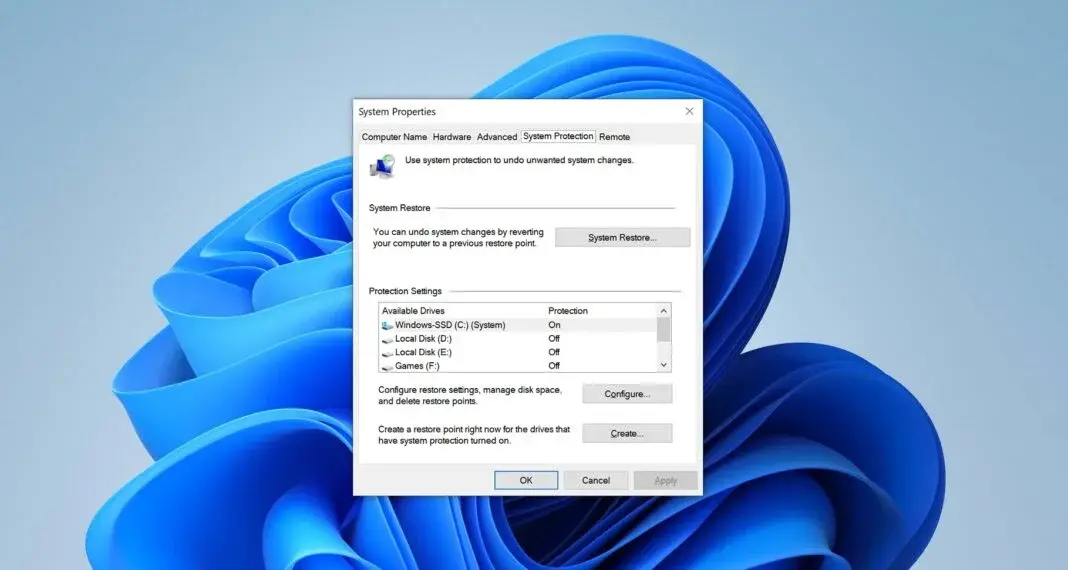Before making any major changes to your PC (such as tweaking sensitive settings, installing dubious apps, or performing a thorough cleanup), the best advice has always been the same: create a restore point. It's like a safety net, in case something goes wrong.
This option has been around since Windows ME back in 2000, and honestly, it's been one of the most useful features for fixing errors or recovering files we thought were lost. Ideally, you should use it from time to time as a backup, and in fact, you can set it up to do so automatically.
Until now, in Windows 10 and Windows 11, these restore points were saved for 90 days. During that time, you could go back without any problems if something went wrong or if you wanted to recover something that had been lost. But that has changed. With the latest Windows 11 update, that time frame is no longer the same, and it could affect you more than you think.

You have 30 days less to use a restore point in Windows 11
Somewhat surprisingly, Microsoft has decided to make a change that may affect many Windows 11 users: restore points now last for less time.
According to Windows Latest, the Redmond company has cut the time these system backups are stored. Previously, you had up to 90 days to use them, but now it will only be 60 days at most. After that time, they are automatically deleted to free up disk space and make way for new copies.
The idea, it seems, is to make the restore system more predictable. In other words, there should be no confusion about how long a point is saved before it disappears. This was officially confirmed in patch KB5060842 (OS Build 26100.4349) for Windows 11 version 24H2, which states the following:
“Restore points older than 60 days are not available. This 60-day limit will also apply to future versions of Windows 11.”
So yes, the range that previously went from 10 to 90 days has now been reduced to a maximum of 60. That means that if you previously relied on going back several months after an error, you will have to act faster or make your backups more frequently.
And why is Microsoft doing this?
Although they have not given a detailed explanation, everything points to two main reasons: to free up space and keep the system cleaner and tidier. By reducing the lifetime of restore points, they prevent too many old files from accumulating in the background.
It's also an indirect way of encouraging us to follow a good practice that we sometimes forget: making regular backups. Because if the system fails, becomes infected with a virus, or simply starts behaving strangely, having a recent restore point can save you a lot of headaches.
Read more: How often should you back up your data?
Can this new limit be changed?
For now, there is no direct option in the system settings to modify this new 60-day period. Some users have started looking for more advanced solutions, such as using the Registry Editor or PowerShell to force a change, but there is nothing official or confirmed by Microsoft.
And even if that could work, it is not recommended to mess with the Registry if you don't know exactly what you are doing. A poorly executed change there can cause more problems than it solves.
When does this change take effect?
This new limit is already active in version 24H2 of Windows 11, and will also apply by default in future updates such as version 25H2. So if you haven't noticed it yet, it's only a matter of time.
How to create a restore point in Windows 11?
With all these recent changes, Microsoft also wanted to remind users how to create a restore point, especially for those who have never used this feature or are not familiar with it. In fact, they recommend doing so regularly as a good habit to protect your system.
The process is quite simple and you don't need to be a computer expert. Here's how to do it step by step:
-
Open the Start Menu and type “Create a restore point”.
-
This will take you to the System Properties window, on the tab called System Protection.
-
There you will see a button that says Configure. Click on it and make sure that the “Turn on system protection” option is enabled.
-
Once you have done that, go back and click on Create.
-
Type in a name for the point (you can put something like “Before installing program X”) and you're done.

When you need to, just go back to this same window and click Restore System to return to the point you saved.
Although restore points are now deleted more quickly (after 60 days), the tool is still extremely useful, and the most important thing is to use it frequently. As long as you create new points from time to time (especially before making major changes), you will still have that lifeline at hand if something goes wrong.