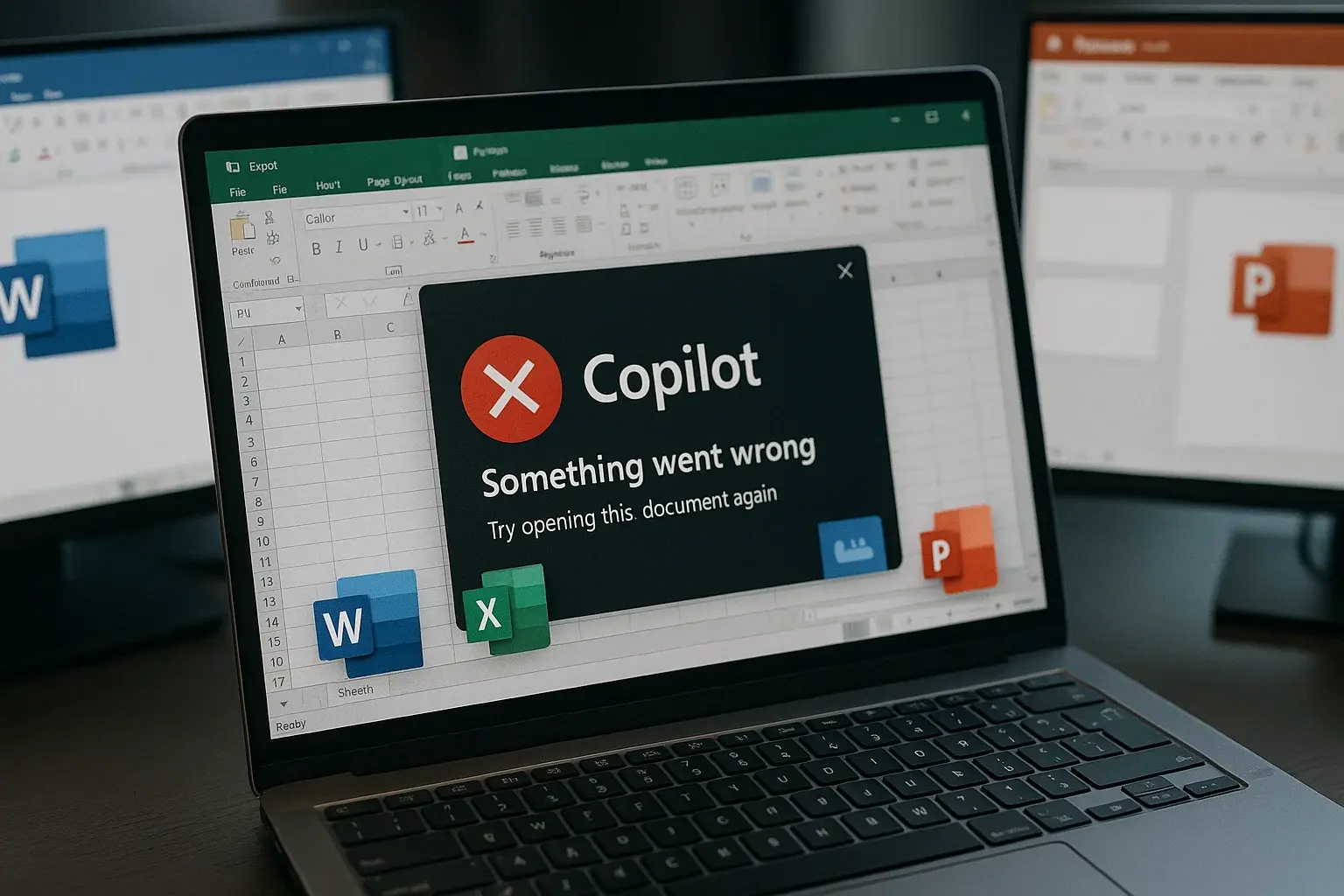If you often work with several Microsoft Office apps open at the same time, you may have noticed that Copilot doesn't always respond properly. Microsoft has confirmed that it’s investigating a bug affecting Microsoft 365 users when multiple Office desktop applications are run simultaneously on the same system.
The problem arises when one app (like Excel) initiates a WebView2 instance—used to power web-based features within Office apps—and another app (such as Word) attempts to start its own instance concurrently.
The result: the Copilot panel fails to open, and in some cases, other WebView2-dependent features like Share or Room Finder also malfunction.
Affected Applications
According to Microsoft’s support documentation, the issue affects Microsoft 365 desktop clients, particularly:
- Excel
- Word
- PowerPoint
- OneNote
- Publisher
- Access
The bug occurs regardless of the operating system, meaning it can affect both Windows 10 and Windows 11 systems.
If the app that initially launched WebView2 is closed, the issue typically resolves temporarily, allowing Copilot to function again in other apps.
.webp?width=400&height=96&name=Copilot%20error%20(Microsoft).webp)
Copilot error (Source: Microsoft)
Microsoft’s Statement
In an official statement, Microsoft confirmed:
“Several customers have reported issues with Office features that depend on WebView2, mainly Copilot, Share, and Room Finder. The most noticeable symptom is the Copilot pane failing to load when multiple Office apps are running concurrently.”
Microsoft’s Office team is working on a permanent fix and will share more details as soon as a patch or update becomes available. Until then, they recommend avoiding the simultaneous use of multiple Office apps, especially those using Copilot.
Why the Bug Happens
The bug stems from how Office handles WebView2 instances—a core component that integrates modern web capabilities into local apps.
When an Office app like Excel is launched, it initializes its own WebView2 instance to run modern features like Copilot, Smart Lookup, or interactive components.
A conflict arises when a second app tries to create a new instance while the first is still active, causing an initialization error that blocks Copilot from launching.
In simple terms: Office apps are competing for the same resource, and that conflict causes Copilot to crash or remain unresponsive.
Read more: Microsoft 365 Copilot: New Design and New Features
Related Microsoft 365 Bugs
This isn’t the only issue Microsoft has tackled recently. Other critical Microsoft 365 bugs include:
- Outlook classic crashes
Unexpected shutdowns when launching or composing messages. Microsoft released a cumulative fix.
- Encrypted email errors
A bug prevented the opening of encrypted messages from external organizations. A temporary workaround was offered.
- High CPU usage while typing emails
A conflict with Windows 24H2 caused CPU spikes in Outlook classic.
- Defender for Endpoint false positives
A recent glitch falsely flagged BIOS versions as outdated.
These incidents show that while AI tools like Copilot boost productivity, they also introduce technical complexity that can impact user experience.
How to Detect if You’re Affected
If you're experiencing Copilot issues in Office apps, here are signs that you may be affected:
- Copilot pane does not open in Word, Excel, or PowerPoint
- WebView2-based features (e.g., "Share", "Search the Web") are missing
- Copilot stays in a loading state or throws an error
- Everything works fine if one of the open apps is closed
These symptoms typically indicate a WebView2 instance conflict.
Learn more: How does Microsoft Copilot work in Azure?
TecnetOne’s Temporary Workarounds
Until Microsoft issues an official fix, here’s what you can do:
- Use one Office app at a time
If you must switch, fully close one app (e.g., Excel) before opening another (e.g., Word).
- Update Office and Windows
Go to File > Account > Update Options > Update Now to ensure the latest fixes are applied.
- Restart the WebView2 process
- Close all Office apps
- Open Task Manager (Ctrl + Shift + Esc)
- End any msedgewebview2.exe processes
- Reopen your Office app
- Disable Copilot preview features
Admins can pause Copilot features via the Microsoft 365 Admin Center to reduce disruption.
- Launch Office in Safe Mode
Hold Ctrl while clicking an Office icon to load it without add-ins.
Key Takeaways
This issue highlights that AI and productivity integration is still maturing.
Copilot relies on many layers—AI, cloud services, WebView2, and Office infrastructure—so even small incompatibilities can significantly impact usability.
For organizations, it’s essential to test AI tools in controlled environments before large-scale rollouts. At TecnetOne, we recommend progressive pilots, close monitoring, and documentation of issues to improve IT support and responsiveness.
Conclusion
Microsoft is actively investigating the Copilot bug caused by simultaneous Office app usage. While it doesn't pose a security threat, it can hinder productivity for users who rely on Copilot for daily tasks.
Until an official fix is released:
- Keep apps updated
- Avoid running multiple Office apps together
- Monitor Microsoft 365 Support updates
At TecnetOne, we stay ahead of incidents like this to help you maintain a stable, productive, and secure digital workspace. When your tools fail, knowing how to respond quickly is the key to staying on track.